Fun with HTML5 Forms
There have been many blog posts describing all the new elements and input types HTML5 provides, check out this 24ways post for a good summary, or you could even read chapter 3 of my book. In this post I'm going to focus instead on the validation API and some related HTML5 features by building a simple game based on entering an email address. The goal is to explore some HTML5 features rather than do everything in the most straightforward way, but there should be some practically useful code snippets.
The form itself is going to be very straightforward:
<form id="game"> <fieldset> <legend>Enter a valid email address before the timer runs down</legend> <label for="email">Email</label> <input id="email" type="email" autofocus required> </fieldset> <label for="countdown">You have <output id="countdown">10</output> seconds. </label> <label for="score">You have <output id="score">0</output> points. </label> </form>
In the initial version we will take advantage of three HTML5 features:
- The
outputelement - The
emailinput type - The
checkValiditymethod from the the HTML5 Form Validation API
In the countdown function we use the value property of the the output element The output element is something like a span, it's a start and end tag with arbitrary content, but you can access the contents using the value attribute like a form field :
var counter = function (cd, sc, em) { cd.value -= 1; sc.value = calcScore(em.value); }
This may not look particularly helpful, but consider what the code would look like without the output element (or in a browser which doesn't support output):
var counter = function (cd, sc, em) { var count = cd.innerHTML; count -= 1; cd.innerHTML = count; sc.innerHTML = calcScore(em.innerHTML); }
The function is now mostly about the details of manipulating the DOM, rather than the more straightforward algebraic style of the original. Granted, libraries like jQuery have for a long time provided abstractions which allow you to write this code more cleanly but, like design patterns, these are as much an indication of the lack of expressiveness in the underlying platform as they are examples of best practice.
The game needs a function to calculate a 'score' from the email address. This is, of course, completely arbitrary:
function calcScore(email) { var s = 0; s += email.length; s += email.indexOf('@')>-1?email.indexOf('@'):0; s += email.lastIndexOf('.')>-1?email.lastIndexOf('.'):0; return s; }
Now we need to wire up the functions to appropriate events when the game starts. To keep things simple I'm going to store a reference to the interval in a global variable:
var cdInterval; var gameStart = function () { window.clearInterval(cdInterval); var em = document.getElementById('email'); var cd = document.getElementById('countdown'); var sc = document.getElementById('score'); cd.value = 10; sc.value = 0; em.value = ''; em.readOnly = false; cdInterval = window.setInterval(counter,1000, cd, sc, em); window.setTimeout(gameOver,10000, cd, sc, em); }
Again, this function takes advantage of the value attribute on the output elements. The last line calls a gameOver function after ten seconds, we'll use that to clear the interval and calculate the score. The checkValidity method of the email field will be used to determine if the email address is currently valid:
var gameOver = function (cd, sc, em) { window.clearInterval(cdInterval); var score = calcScore(em.value); if (!em.checkValidity()) { score = 0; window.alert("You lose!"); } cd.value = 0; sc.value = score; em.readOnly = true; }
The checkValidity() method is part of the HTML5 validation API, it returns true if the browser understands the contents of the field as a valid email. Note that we are able to call this method without submitting the form, so it is easy to hook form submission into a custom validation function if we want. At no point do we have to implement any code to determine what a valid email address would be. This is a second major saving, have a look at this regular expression example if you thought that code was straightforward:
(?:[a-z0-9!#$%&'*+/=?^_`{|}~-]+(?:\.[a-z0-9!#$%&'*+/=?^_`{|}~-]+)*|"(?:[\x01-\x08\x0b\x0c\x0e-\x1f\x21\x23-\x5b\x5d-\x7f]|\\[\x01-\x09\x0b\x0c\x0e-\x7f])*")@(?:(?:[a-z0-9](?:[a-z0-9-]*[a-z0-9])?\.)+[a-z0-9](?:[a-z0-9-]*[a-z0-9])?|\[(?:(?:25[0-5]|2[0-4][0-9]|[01]?[0-9][0-9]?)\.){3}(?:25[0-5]|2[0-4][0-9]|[01]?[0-9][0-9]?|[a-z0-9-]*[a-z0-9]:(?:[\x01-\x08\x0b\x0c\x0e-\x1f\x21-\x5a\x53-\x7f]|\\[\x01-\x09\x0b\x0c\x0e-\x7f])+)\])
Finally, start the game when the page loads:
window.addEventListener('load', gameStart, false);
The first version of the game will work in Opera, and the development versions of Firefox (4 - relevant bugs are 345624 and 346485 ) and Chrome (9 - relevant bugs are 27452 and 29363). If you want it to work on older versions of Chrome and Safari then you'll need to replace the output based syntax with the innerHTML approach as per the alternate version of counter above.
For the second iteration we're going to look at these two features:
- Using the pageshow event from the History API
- How to reset
outputelements
If the user visits another page after completing the game and then goes back then the game will sit there inert until you reload the page. This is because the game logic hangs off the onload event, and navigating forward and backwards in the browser history doesn't fire onload. The HTML5 History API gives us another option: the onpageshow event. This fires whenever a page is displayed rather than when it is loaded. There is currently support for onpageshow in Firefox and Chrome, but not in Opera, so we'll use the iseventsupported script to detect support and fall back to onload if it's not available:
if (isEventSupported('pageshow')) { window.addEventListener('pageshow', gameStart, false); } else { window.addEventListener('load', gameStart, false); }
We'll also do some extra work in the gameStart function to clear and reinstate the timeout and, since the autofocus attribute gets ignored in onpageshow, focus the input field:
var gameStart = function () { window.clearInterval(cdInterval); window.clearTimeout(cdTimeout); var em = document.getElementById('email'); var cd = document.getElementById('countdown'); var sc = document.getElementById('score'); cd.value = 10; sc.value = 0; em.value = ''; em.readOnly = false; cdInterval = window.setInterval(counter,1000, cd, sc, em); cdTimeout = window.setTimeout(gameOver,10000, cd, sc, em); em.focus(); }
Missing from the first version of the game is any way to restart or replay. Let's start off by adding a reset button to the form:
<input id="restart" type="reset" value="New Game">
There are some obvious issues with this, not least that the form reset isn't going to remove the countdown and game over timeouts. However, rather than deal with that by hooking the event in a sensible way, we're going to take this opportunity to investigate an interesting feature of the output element, the defaultValue.
If you try clicking the reset button as it stands, this is what happens to the two output elements:

The output element is something of a hybrid. Although it can be created, declaratively, in markup, it isn't really any use without JavaScript. While not a direct consequence of this state of affairs, it therefore doesn't matter that there's no way to set the default value of an output element in the HTML, you have to do it with JavaScript using the defaultValue property in the DOM. Let's add a function to set up these fields correctly which will be run onload:
var gameSetup = function() { document.getElementById('countdown').defaultValue = "10"; document.getElementById('score').defaultValue = "0"; document.getElementById('restart').addEventListener('click', gameStart, false); }
You'll note that there's also an onclick handler added to the button to restart the game. The reason we don't want to capture the form reset event itself is that we're going to use the form reset method within gameStart. These three lines of code:
cd.value = 10; sc.value = 0; em.value = '';
Will become this one line of code:
document.getElementById('game').reset();
But now resetting the form will restore the output fields to their defaultValue, as can been seen in the second checkpoint:

For the third iteration we're going to concentrate on user feedback. This is going to involve both HTML5 and CSS3:
- Using the
onforminputevent to update the score immediately - Giving instant feedback on the current validity of the email with CSS3
So far feedback to the user happens every second, in the counter function. Instead of updating the the score every second let's update it every time the input changes. There are a number of options in HTML4 already for handling this - we could attach an event to the email field and monitor it for changes, however HTML5 (for now) presents us with another option: onforminput. Instead of being associated with the input field, the item being updated, onforminput can be associated with the output element, the item we want to update:
document.getElementById('score').addEventListener('forminput', updateScore, false);
Because the output element is the target, the update score function looks like this:
var updateScore = function(ev) { ev.target.value = calcScore(document.getElementById('email').value); }
Unfortunately it seems that onforminput may be dropped from HTML5, so we'd better check for support and fall back to capturing any oninput event on the whole form through event bubbling:
if (isEventSupported('forminput')) { document.getElementById('score').addEventListener('forminput', updateScore, false); } else { document.getElementById('game').addEventListener('input', updateGlobalScore, false); }
This does complicate the function to update the score as the target of the event is no longer the output element, it's whatever input element has been updated. At least in our simple case there's only one input element so we can use the ev.target shortcut, just on the other side of the assignment:
var updateGlobalScore = function(ev) { document.getElementById('score').value = calcScore(ev.target.value); }
If you've been following along in Firefox you will have seen that both provide some default styling for invalid fields:
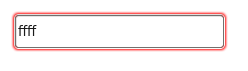
However Chrome (top) and Opera (bottom) don't show any indication:

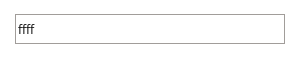
Let's apply some styles explicitly to make everything consistent across browsers:
input[type=email]:invalid { box-shadow: none; background-color: rgba(255,0,0,0.5); } input[type=email]:valid { box-shadow: none; background-color: rgba(0,255,0,0.5); }
The box-shadow overrides the Firefox default, while the background-color will be applied in all three browsers, as you can see in the third checkpoint.
The game is now functionally complete, but before we wrap this up I'd like to use one further iteration to examine the checkValidity method more closely. Here's what the spec says about checkValidity:
Returns true if the element's value has no validity problems; false otherwise. Fires an invalid event at the element in the latter case.
We only perform additional work so, instead of using the boolean return value of the function to guide or logic, we could make the end of the game event driven. First we'll simplify the gameOver function, as all we need to do there now is ensure the event gets triggered if the email is invalid (and, thanks to onforminput, we know the score will always be up to date):
var gameOver = function (cd, sc, em) { window.clearInterval(cdInterval); cd.value = 0; em.checkValidity(); }
Now we need to declare an function to handle the oninvalidevent, I've chosen to name it in tribute to cheesy European rock:
var theFinalCountdown = function(e) { document.getElementById('score').value = 0; window.alert("You lose!"); e.target.readOnly = true; }
Then we attach it to the oninvalid of the email field:
document.getElementById('email').addEventListener('invalid', theFinalCountdown, false);
Thus concludes my slightly erratic tour through HTML5 form features with the final checkpoint. If you've enjoyed this please check out the more extensive introduction to HTML5 Forms in Chapter 3 of my book.
| Print article | This entry was posted by robertc on 16/12/10 at 01:58:42 am . Follow any responses to this post through RSS 2.0. |
 Hello! HTML5 and CSS3 available now
Hello! HTML5 and CSS3 available now Early access to HTML5 in Action available now
Early access to HTML5 in Action available now